Organisations with an international customer base will benefit from this post. With users coming from all over the world, it’s important you can make your Portal accessible in different languages. Enabling this feature will broaden your audience and expand your horizons which will increase revenue and open you up to the world.
Translating your Portal for end users will help you reach your strategic goals. Here’s how:
1. Build better relationships with your end users. Your customers are more likely to use your Portal Self-Services if they can trust it, which is much more likely if it’s in their own language.
2. Beat the competition. If you can create a Portal solution that is tailored to a local market, you’ll stand out and from your competitors. If a users search engine search terms are in their language, you’ll also much more likely to rank.
3. Reduce costs. There’s no need to create a whole new identical Portal in another language that needs to be maintained. You can keep the same solution that is multilingual.
Luckily Dynamics 365 Portal has multi-language capabilities out of the box and we’re going to show you how in this short explanation.
Please note, we advise you to test these changes on a development portal before going live. We also advise that you make sure you have the correct permissions to make these changes.
1. In Dynamics 365, navigate to Settings > Administration and click Languages.
2. You should then see a list of languages that you can enable for Dynamics 365. Choose which one that you want to be made available and click apply, this might take a while so we recommend this process during a low usage period.
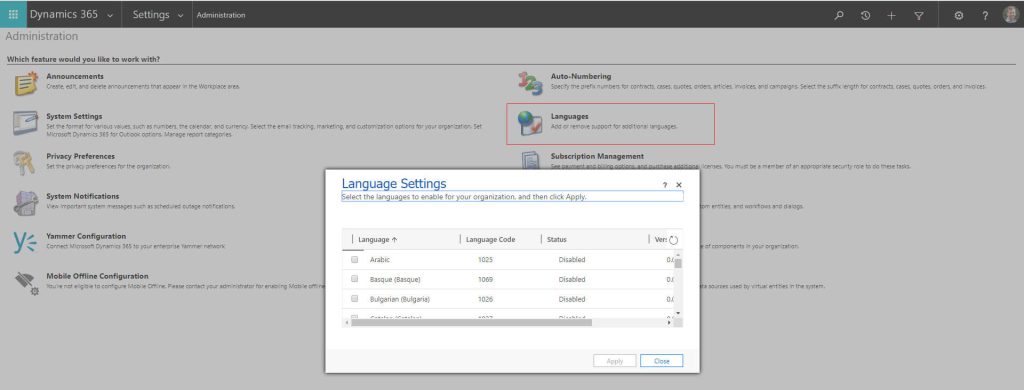
3. Once completed, the language is now activated for Dynamics 365 but we still need to enable it for the Portal. Navigate to Portals > Websites and you will see a table that lists the supported languages.
4. Click on the + icon on the right and add the additional languages that you activated before to your Portal.
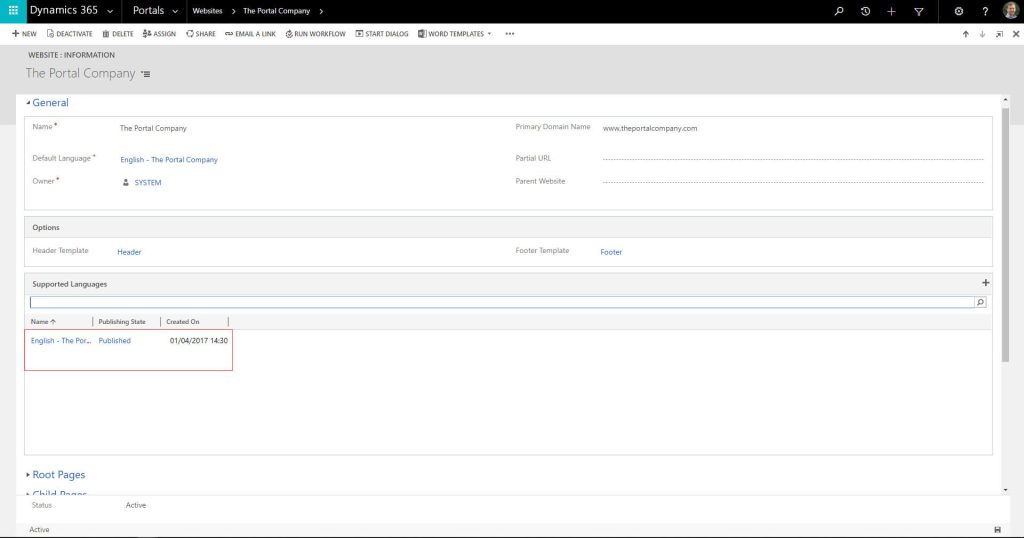
5. Once you have saved the language, you should see it active in the list of records.
6. This will mean that each of your pages will be duplicated, one for each language. In addition, on the front end of the portal, a drop down will appear allowing users to select their own language.
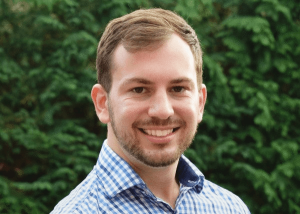
Daniel Norris
Communications Manager
Daniel Norris is the communications manager for The Portal Company. His role is to bring you the latest updates, tips, news and guides on Dynamics 365 Portal. If you have any questions, please get in touch with us.
